How to repair and fix Skype for Business 2016 by clearing the cache, and get back the emoticons which have been replaced by words in parenthesis.
For example, an associate sent me the following screenshot:
![]()
We can see that the emoticons ![]() have been replaced by (rock)(dance).
have been replaced by (rock)(dance).
To fix this problem without re-installing Microsoft Office or Skype, clear the Skype Cache by doing the following (which I found in an MS Support forum here.)
1. In the Skype main windows, click the gear in the top right-hand corner.
2. Choose File – Sign Out to log out of Skype for Business.
3. On the Sign In window, choose the link to Delete my sign-in info.
4. In the pop-up window to forget sign in info, click Yes.
5. Click the gear, choose File> Exit to exit and close Skype. Close all other Office Applications.
6. Go to the location:
C:\Users\<username>\AppData\Local\Microsoft\Office\16.0\Lync – you can get here quickly by going to Start > Run > %appdata$% > Enter.
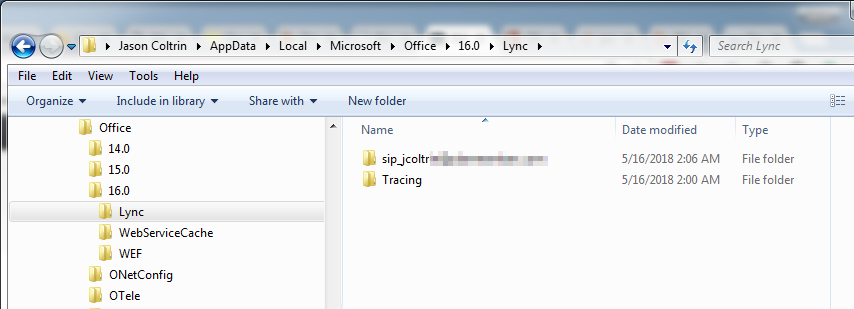
7. Locate the sip_YourProfileName folder and delete it if it exists. In some cases, it will not. Open the Tracing folder and delete all files inside of it. Do not delete the Tracing folder itself. If you receive a message that the action can’t be completed because a file is Open or that you need Administrator permission to delete a file, click the Skip button. Close Windows File Explorer
8. Open a command prompt (in Windows, click the Start button, type cmd and select the command prompt from the menu. Type ipconfig /flushdns and press the enter key on your keyboard to clear the DNS cache.
9. Sign back into Skype/Lync.
10. Once Skype is open, make sure you go back into Gear > Tools > Options > IM > and place a checkmark to show emoticons again.
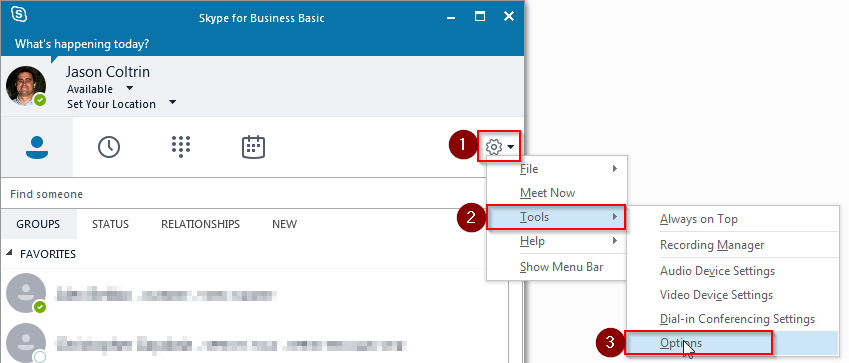
![]()
11. Test to see if the emoticons have returned!
If all else fails, you might want to completely uninstall Office and/or Skype for Business, delete the Appdata\Local\Microsoft\Office\16.0\Lync folder completely, and then re-install again. But hopefully, this procedure will save you some time.
Lastly, a user comment below has had success with several people (thanks Chris!)
Set DisableRicherEditCanSetReadOnly to 1 in regedit
path: Computer\HKEY_CURRENT_USER\Software\Microsoft\Office\16.0\Lync\
Always, back up the registry key before you change anything in the registry.

didnt work for me
Performed all steps…Did not worked for me…Still…Thanks 🙂
Hello,
Did not work for me.
I solved the problem by uninstalling the last Microsoft Updates for Skype.
Hope it can help someone else 🙂
didnt work for me too
If this didnt work for you the following reg key fixed it for me and 3 others.
Set DisableRicherEditCanSetReadOnly to 1 in regedit
path: Computer\HKEY_CURRENT_USER\Software\Microsoft\Office\16.0\Lync\
Should note that we had to do this in addition to the above folder clear.
I was able to fix the issue without having to the do the folder clear.
Thanks for this info Chris!
Thanks Chris, just the update of the registry key and Skype restart worked for me.
This worked for me. The whole sign out/delete folder thing did not. Or maybe it was a combination. In either case, thanks!
Thank you so much Chris, this is worked for me!
I have been searching for a solution for a long time, thx again 🙂
Thanks a lot Chris. Worked for me too !
Thanks Chris for solution here, just the update of the registry key and Skype restart worked for me.It is quick and easy to follow.Thanks so much.
THANK YOU
I had already tried the above and it did not work. The Reg edit worked! Thank you!
this worked for me! Thank you so so much Chris!
this is the only thing I changed, and worked
Reg Key Worked – Thanks!
The registry setting did it for me, too. Great job, Chris!
Setting DisableRicherEditCanSetReadOnly to 1, fixed it for me. Thanks
Nice one! Thanks for the help in solving this annoying problem! Didn’t need the reg hack for my fix
The Regedit update worked for me but the sign out/delete folder thing did not or at least not by itself… Thanks!
had to do both.. but it worked at the end… 🙂 thanks for the info
Unfortunately neither work. Alone or together for me. Nor does doing a repair on Microsoft Professional. I was told that maybe not having the most current version maybe a reason. Others have the same version at work, but I’m the only one where the client isn’t working (webmail works).
What version of office/skype are you running?
regedit solution perfectly worked.
tanks
regedit solution perfectly worked.