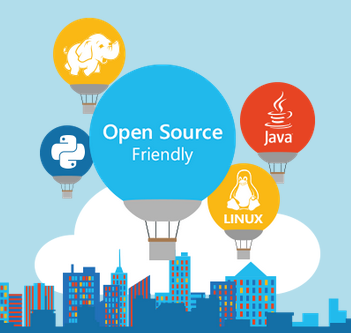If you’re thinking about which cloud service to use for a startup business, Microsoft just upped the ante with BizSpark.
Microsoft BizSpark https://www.microsoft.com/bizspark#start-two is really an amazing deal for business start-ups. If you wish you could get Microsoft software for free or for a huge discount check out their offer. BizSpark offers the following services and software for free for three years:
BizSpark gives startups 3 years of free stuff – software, services, tech support, and Azure cloud. Your startup qualifies if it is less than 5 years old, is privately held, and earns less than $1M annually. And at the end of your 3 years, you keep all the software you’ve downloaded – at no cost.
To expand on this service what you get with the Microsoft Bizspark details are the following:
Get up to $750 per month of FREE Azure cloud services for 3 years; that’s $150 per month each for up to 5 developers.
This potentially is a $27000 value!
Membership puts all Microsoft development and test software at your fingertips, including Azure, Windows, and Office 365 – for free. Plus, enjoy access to hundreds of free training classes, technical content, and 4 break-fix phone support incidents to help you on your journey.
It’s pretty amazing that BizSpark, in addition, also offers up to $120,000 worth of Azure credit.
Makes me want to go out and start a new business – hmm, maybe jasoncoltrin.com would qualify?