Say you have a Windows 7 or Windows 10 PC that has Sophos installed on it, but you cannot find the device in the management console in order to disable tamper protection. You want to uninstall Sophos because it is out of date or cannot communicate with the Sophos cloud. However, when you search for the device name in the console, it isn’t listed with the current computer name. The device was probably renamed several times. So how do you remove or uninstall Sophos without disabling tamper protection? My best advice is don’t try to uninstall the client without first disabling tamper protection.
In many instances, the Sophos client is out of date and cannot communicate with “Management Communication”. In the bottom-right corner of the Sophos client, you can click on “About”.
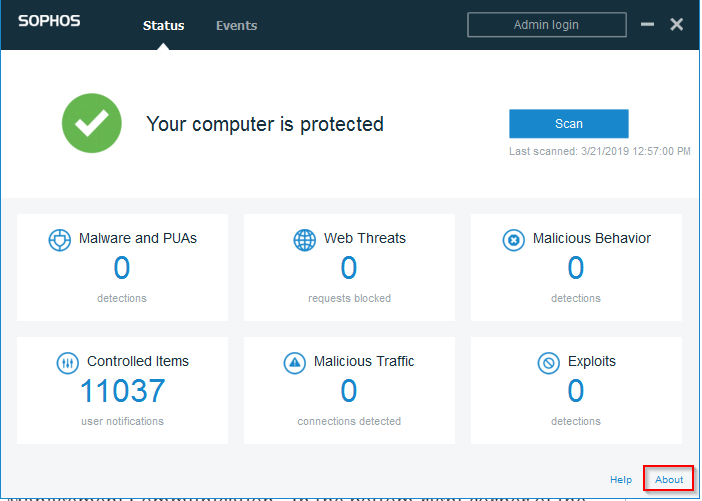
Here we can find the “Run Diagnostic Tool”. After running the tool you may find some errors such as the following: Last Communication – Failed with error ‘504 Gateway Time-out’ at 08:40:48 Jun 28, 2019 (UTC-07:00)
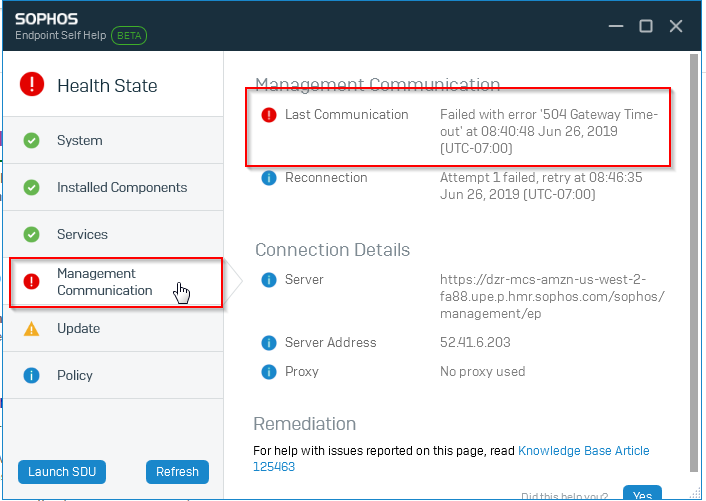
Reading the knowledge base articles about this and attempting to restart MCS Client services etc didn’t work for me. Instead, we need to find the identifier for the device so that we can get to the device page and obtain the Tamper Protection Password. To do this, on the computer with the bad installation of Sophos, open the File Explorer and go to:
C:\programdata\sophos\management communication system\endpoint\persist\
Inside this directory we will want to open the file named EndpointIdentity.txt
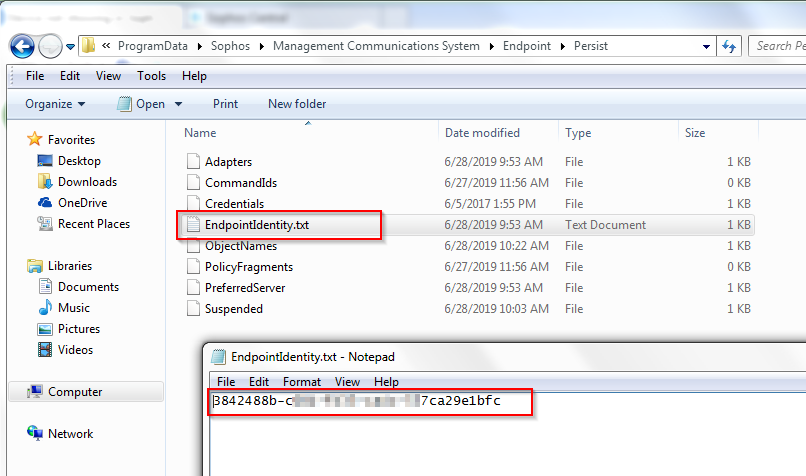
Copy the string of letters and numbers into your clipboard.
Next, log into your Sophos Cloud Console at https://cloud.sophos.com/manage/login then go to Overview > Devices. Click on any existing device and you’ll be directed to the page of that identity. At the top of the page, replace the identity string of the device you copied from the EndpointIdentity.txt file into the URL of the sample device, then hit Enter.
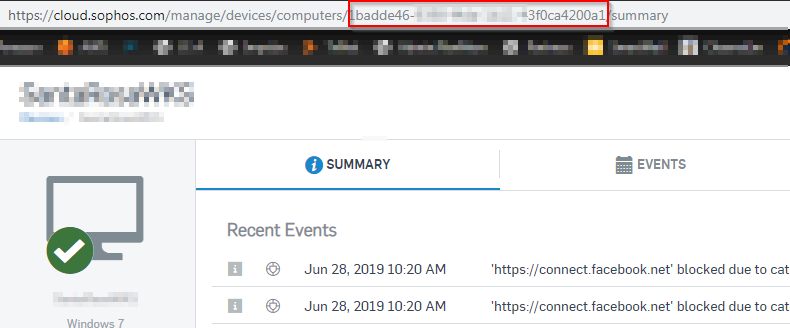
You should now be directed to the page with the correct device identity and password to disable Tamper Protection.
*If this article helped you please click on an ad to help pay for hosting and new content. 🙂
