Some new Windows Keyboard Shortcuts in Windows 10
With the release of Windows 10 Creators Edition version 1709, comes more bells, whistles, tricks, and shortcuts for us to dig into and explore. In this article, we’ll look mostly at the Windows Key shortcuts available and how the shortcuts and key combos can help us in our daily workflow.
- In the event you’re not already aware, the Windows Key on your keyboard (usually between the Ctrl and the Alt keys in the lower left area of most keyboards) has a lots of capabilities when held down while pressing other keys on the keyboard. Pressing this key on it’s own launches the Start Menu:

- Windows Key + A – Brings up the Windows Notifications SideBar. Here we can find existing notifications, switch to tablet mode, get into the windows settings panel, join a WiFi network, and change our location settings.
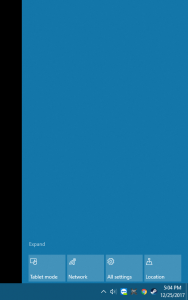
- Windows Key + B – Select / Activate the Systray / Show Hidden Icons Expansion menu. This can come in handy as a few applications run as services and can only be accessed by right-clicking on the icon in the Systray; if your mouse stops working, this is a good shortcut to know.
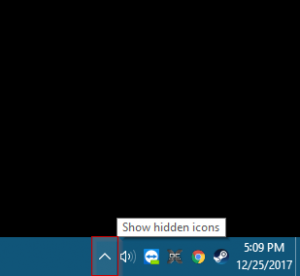
- Windows Key + C – Opens Cortana in Listening Mode. “Hey Cortana!” This is disabled by default and can be activated in the Cortana Settings. (Enable in Cortana > Menu > Notebook
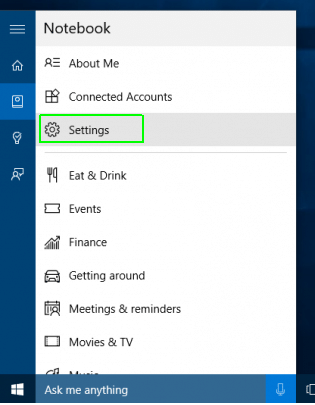
- Windows Key + D – Show the desktop
- Windows Key + E – Open File Explorer
- Windows Key + F – Open the Feedback Hub and Take a screenshot (this didn’t work for me)
- Windows Key + G – Open the X-Box Game Bar
- Windows Key + H – Open the Dictation control bar

- Windows Key + I – Opens the Windows 10 Settings
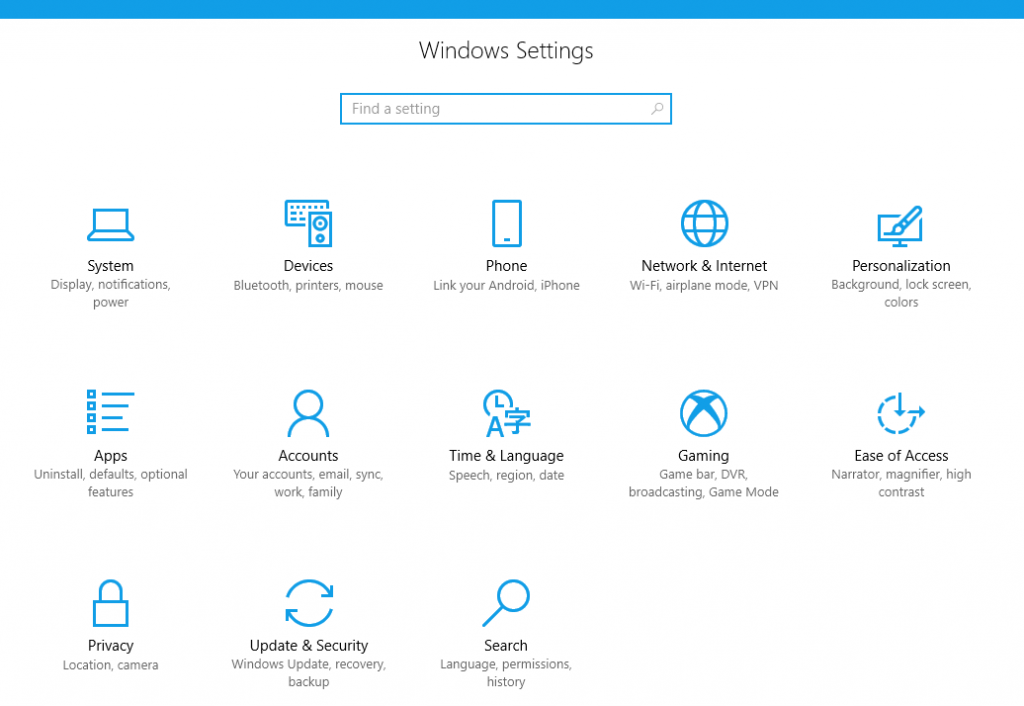
- Windows Key + J – Sets focus to Windows Tips when one is available (Turn off tips in Settings > Notifications & Actions)
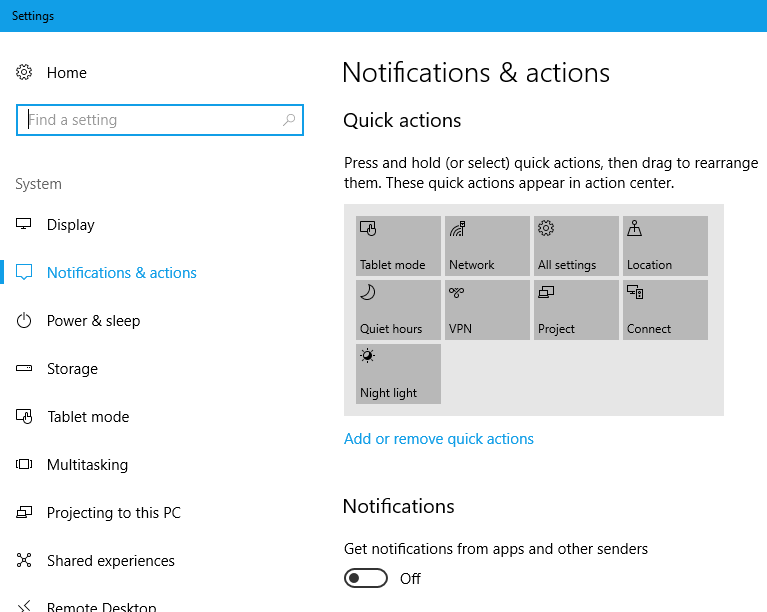
- Windows Key + K – Open the Connect Quick action (connect to a wireless projector)
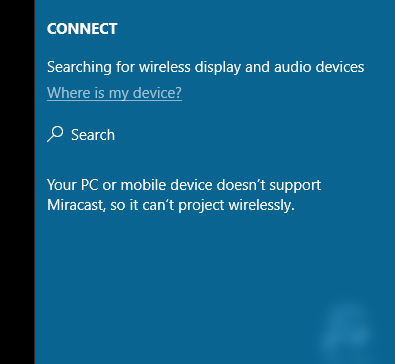
- Windows Key + L – Lock your PC or Switch Accounts
- Windows Key + M – Minimize all windows
- Windows Key + O – Lock the device orientation (helpful for tablets)
- Windows Key + P – Choose a presentation display mode (Sidebar Projectors tool)
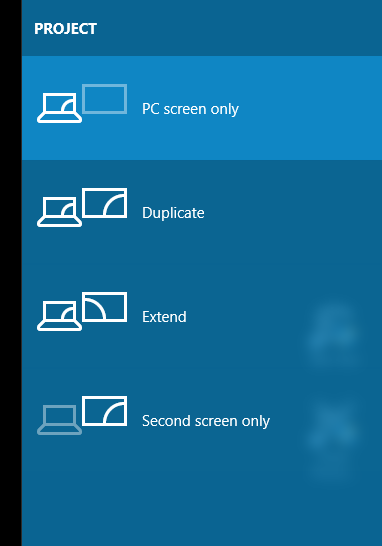
- Windows Key + Q – Quick file search
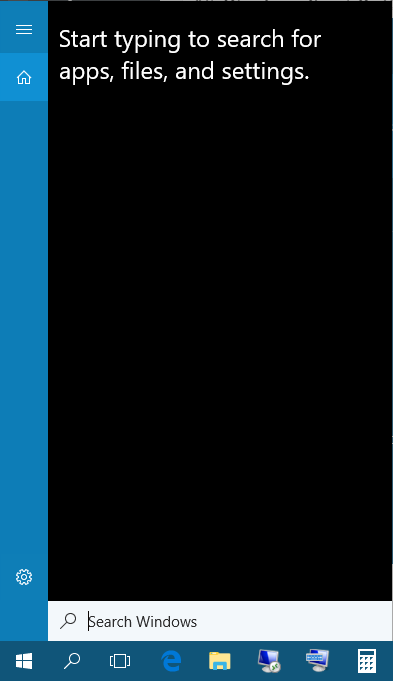
- Windows Key + R – Open Run dialog box
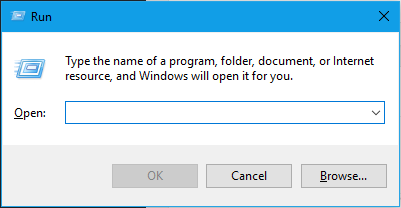
- Windows Key + S – Open Windows Search (same as Windows Key + Q)
- Windows Key + T – Cycle through apps pinned to the taskbar (cycle in reverse is Windows Key + Shift + T)

- Windows Key + U – Open Ease of Access Center
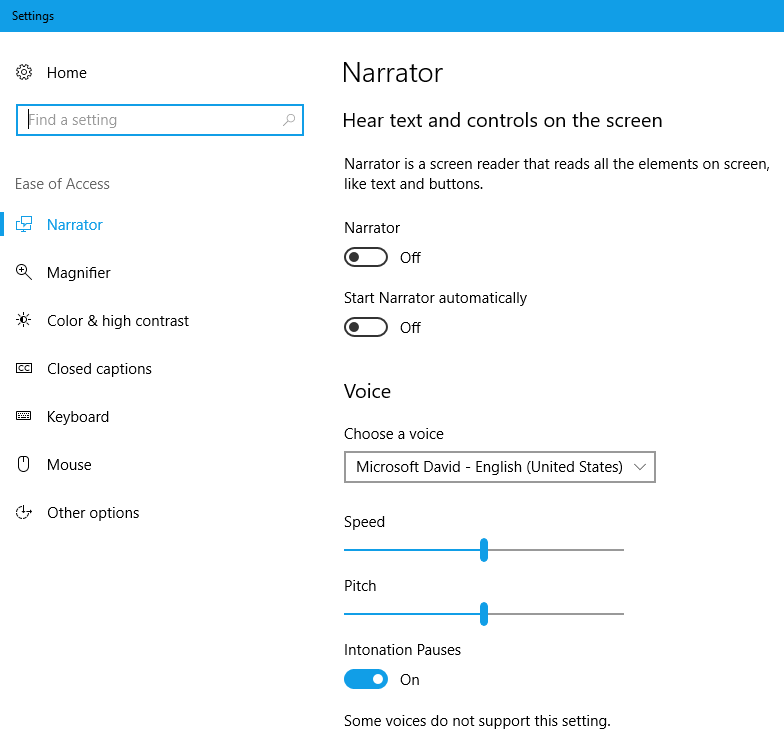
- Windows Key + V – Cycle through windows notifications
- Windows Key + W – Opens the Windows Ink Workspace
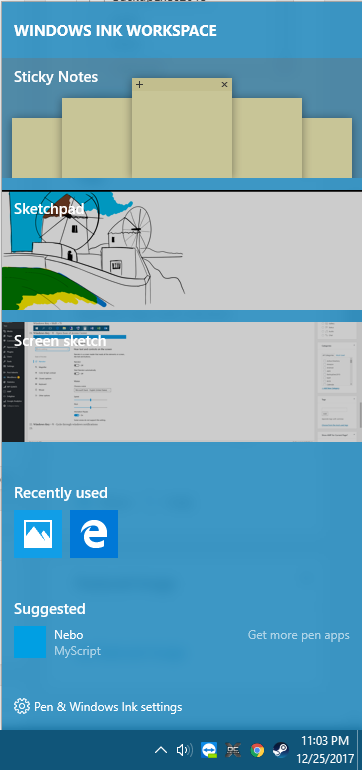
- Windows Key + X – Opens the Quick Links Menu (right-click on the start menu)
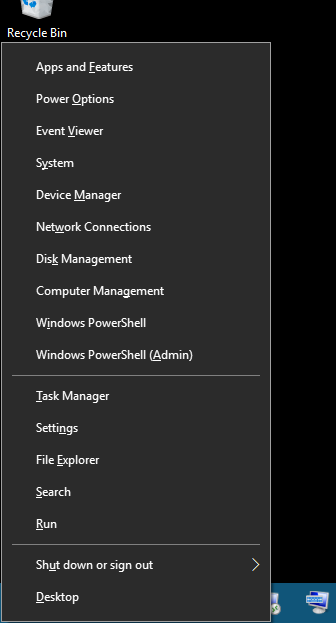
- Windows Key + Y – Switch input between Windows Mixed Reality and desktop (Your PC may not meet the minimum specs for Windows Mixed Reality)
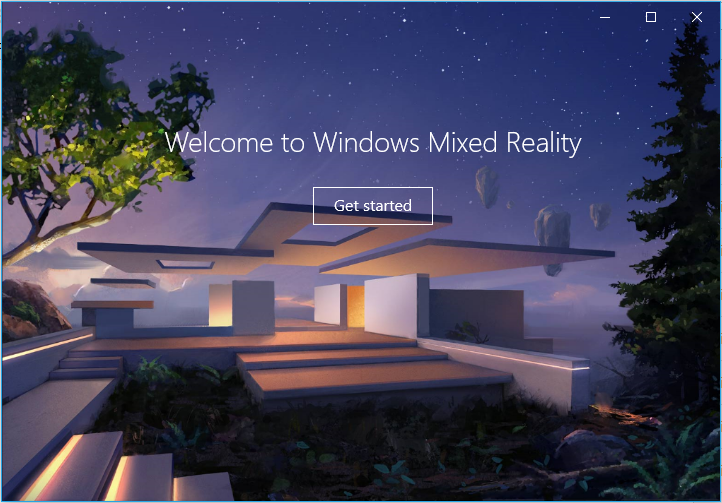
- Windows Key + Z – Shows menus or commands available when an app is in full-screen mode.
- Windows Logo Key + period (.) or semicolon (;) – Opens the Windows 10 Emoji control panel 👍
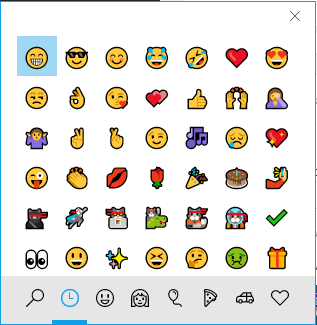
- Windows Key + Comma (,) – temporarily peek at the desktop
- Windows Key + Pause/Break – Opens the System Properties
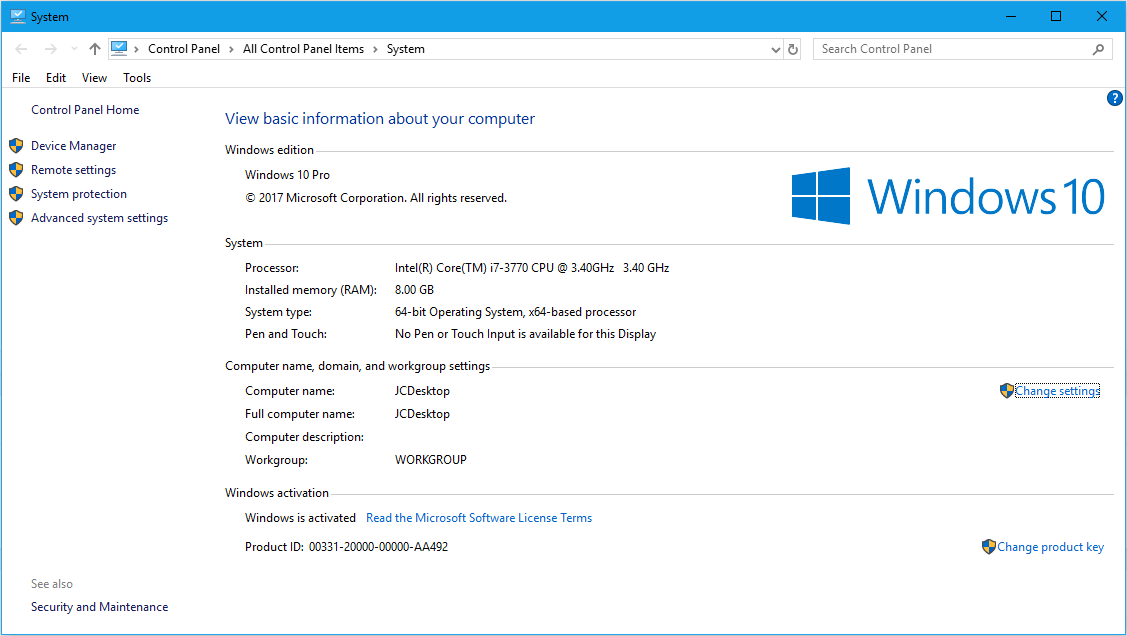
- Windows Key + Ctrl + F – Search for Active Directory computers on a network
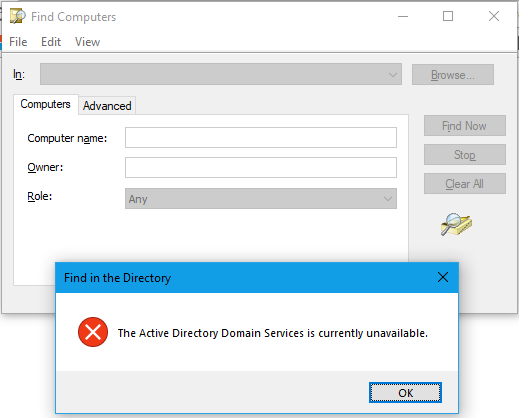
- Windows Key + Number/Shift/Ctrl/Alt – Manage TaskView Virtual Desktops
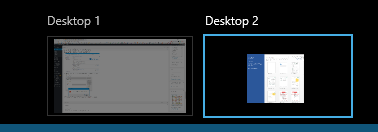
I’m sure there are more so let me know in the comments if I missed any and let us know which are your favorites (mine is Windows Key + Pause/Break)

Nice summary, thanks. Also…
Windows key + print screen will save a screenshot to the “Pictures\Screenshots” folder.
Thanks, I did not know that one!
If you use Windows 10, press Windows + Shift + S to capture a region of your screen and copy it to your clipboard. After you press Windows + Shift + S, the screen is dimmed, and a cursor is shown, that you can use to draw on the screen the region that you want to capture in a screenshot. Press the left-click mouse button, draw the area that you want to capture and release the mouse button. If you have a touchscreen, draw the area that you want to capture with your finger (or pen) on the screen.
It would be great if you could add some of the newer Windows 10 creators edition keyboard shortcuts. I haven’t found a complete reference anywhere.
Why is this so hard to find, I knew this for a long time, but when you google “win + [otherkeys]” lists, the “win + shift + s” is never among the possible key combinations!