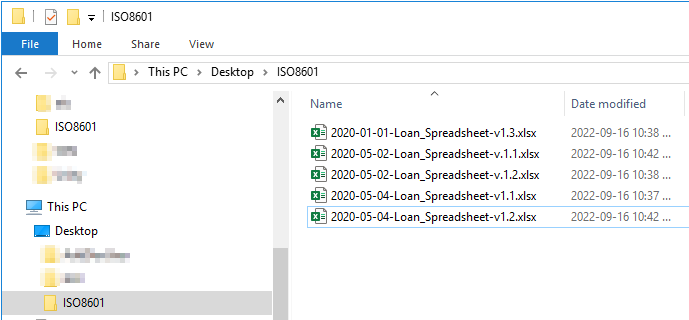YYYY-MM-DD is the standardized international date formatting scheme as codified in ISO 8601. The standard aims to provide a well-defined unambiguous method of representing calendar dates and times in worldwide communications.
The standard has the additional benefit of organizing file and folders in a data-system in an intuitive ascending or descending order. Additionally not only is this good for Excel sorting, it’s also excellent for file naming as it sorts properly (based on date) even if the sort is done alphabetically and not numerically.
Also, the ISO 8601 is a format recognized internationally, and will prevent costly mistakes (the refund expires on 2/22/21,) and inconveniences (my plane arrives in Japan at 5:30P on 12-23-22.)
Question: Yes this is all fine and good but I can’t remember all this, how do I get used to the correct date format?
Answer: Change the Short Date format under Windows Settings > Region Settings or Date and Time Format.
- Click on the Windows Start button and type Region
- Click on Region Settings or Change the Date and Time Format
- In the Date and Time Format settings, change the Short Date format to yyyy-MM-dd
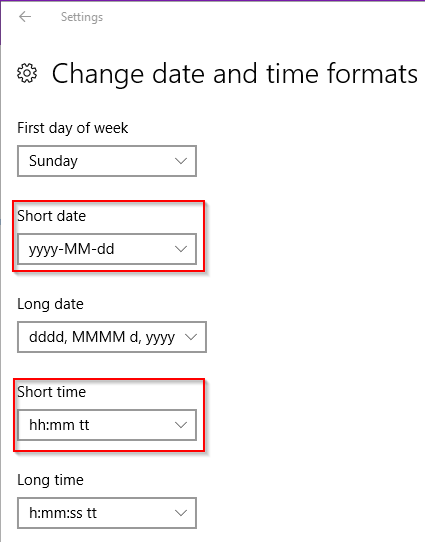
4. Additionally we can change the Short Time format to hh:mm tt (which adheres to the ISO 8601 format)
5. Now we can see in the bottom-right corner of our screen, our date and time formats are displayed:
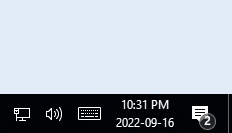
ISO 8601 Filename conventions
Naming files using the ISO 8601 scheme can have many variations, however the following makes most sense to me.
The timestamp is only a portion of the filename, it should not dictate how the other portions are formatted.
Typically dashes are used to separate fragments of a filename, while underscores delimit tokens within a fragment.
As such, the timestamp and the filename should be delimited by dashes, as they are different sections. Keep underscores within a section.
Then you get filenames which look like YYYY-MM-DD-file_name-v3.41. Which is clean and consistent (and easily copy / paste-able.)
Which of these filenames below is going to have you pulling your hair out, and which will leave you nice and happy when sorting by date in Windows File Explorer?
Loan – Spreadsheet v 1.1 May 4, 2020.xlsx
Loan – Spreadsheet v 1.1 May 2, 2020.xlsx
Loan – Spreadsheet v 1.3 January 1, 2020.xlsx
Loan – Spreadsheet v 1.2 May 2, 2020.xlsx
Loan – Spreadsheet v 1.2 May 4, 2020.xlsx
or
2020-05-04-Loan_Spreadsheet-v.1.1.xlsx
2020-05-02-Loan_Spreadsheet-v.1.1.xlsx
2020-01-01-Loan_Spreadsheet-v.1.3.xlsx
2020-05-02-Loan_Spreadsheet-v.1.2.xlsx
2020-05-04-Loan_Spreadsheet-v.1.2.xlsx
You guessed it – ISO 8601!