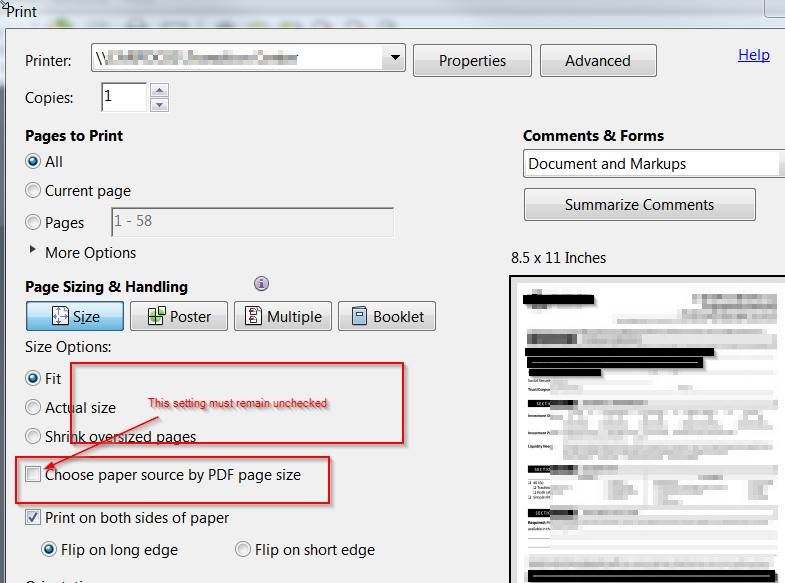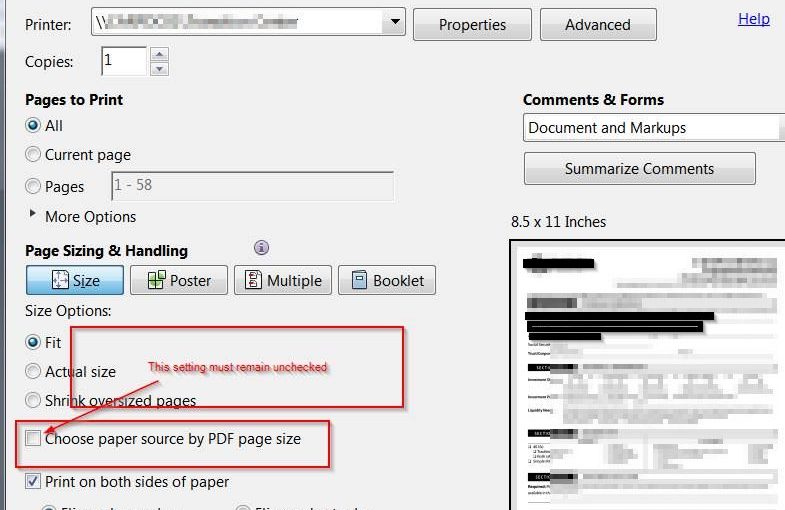If when you print a page from Adobe Acrobat or Reader and the page comes out very tiny as an image in the upper right corner / left corner, you may need to adjust your print settings.
Go to the File menu, the click Print or press CTRL + P on your keyboard. This will bring up your print dialog box. Here, for some (unknown) reason, the checkbox “Choose paper source by PDF page size” may have been checked.
This is likely the reason why the page prints tiny even though you have selected “Actual size” or “Print as an image”.
This took a little bit of trial and error and testing, but unchecking the option “Choose paper source by PDF page size” fixes the very small image of the print job and will again print normally.