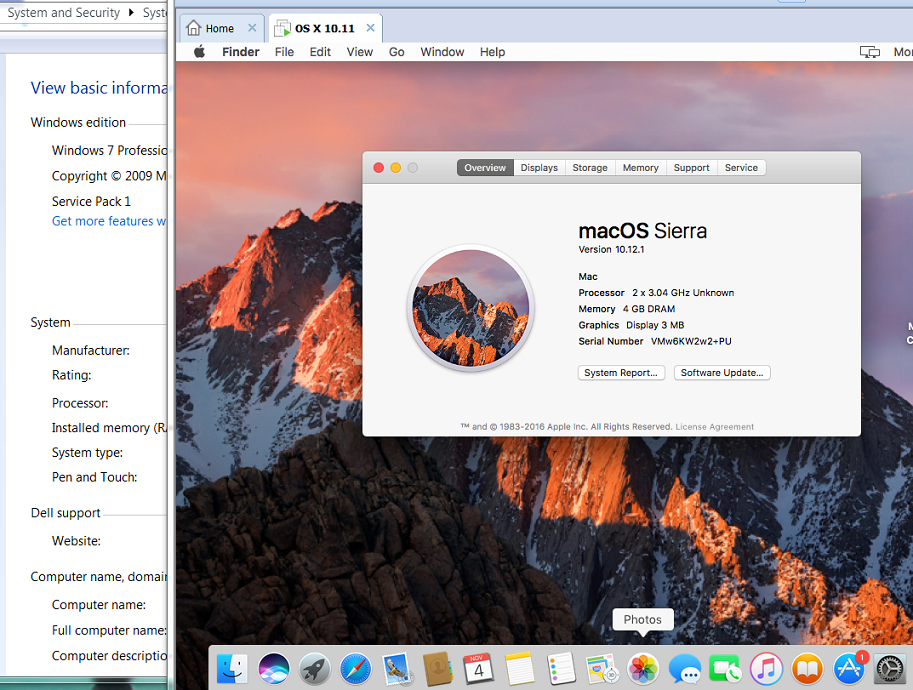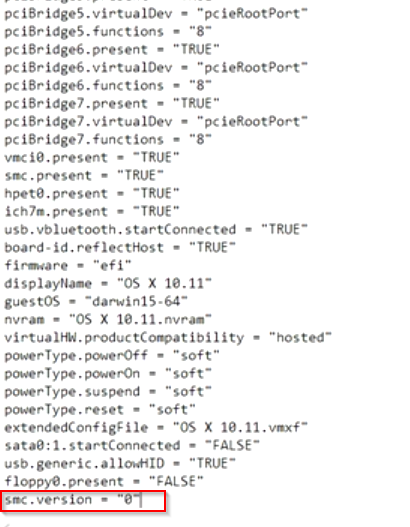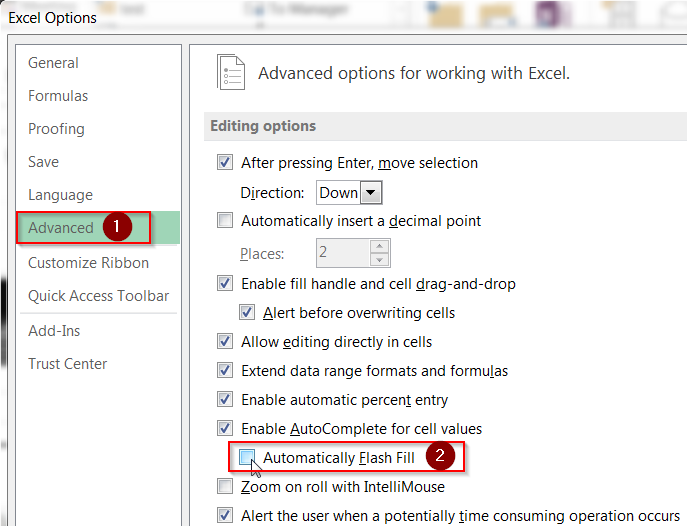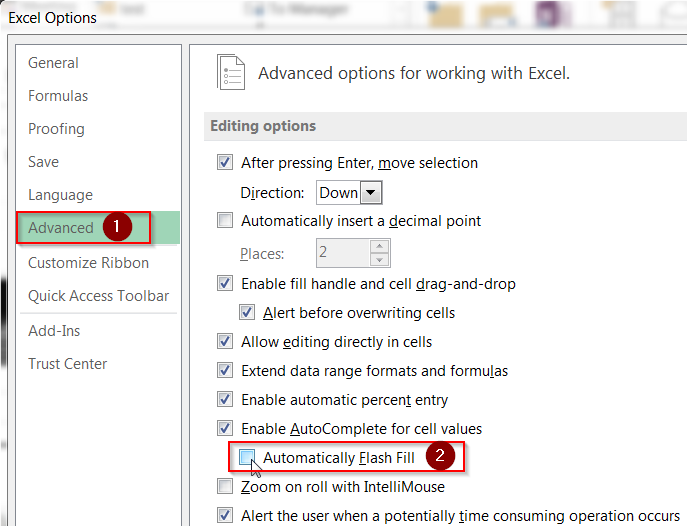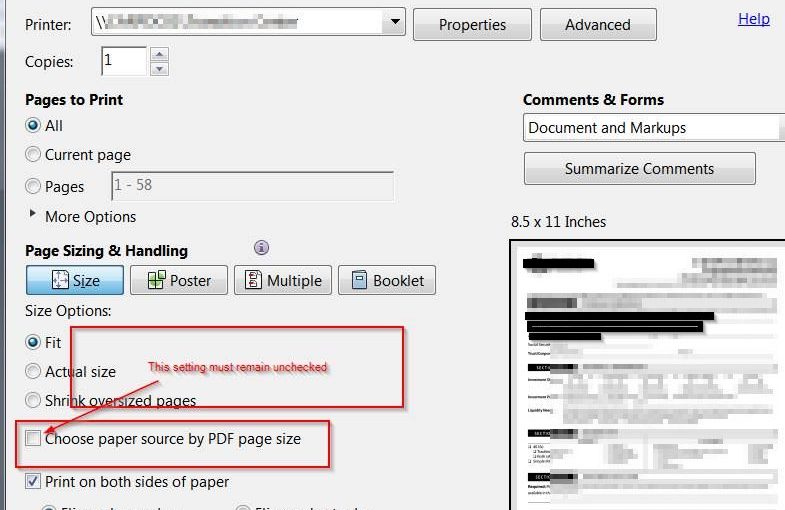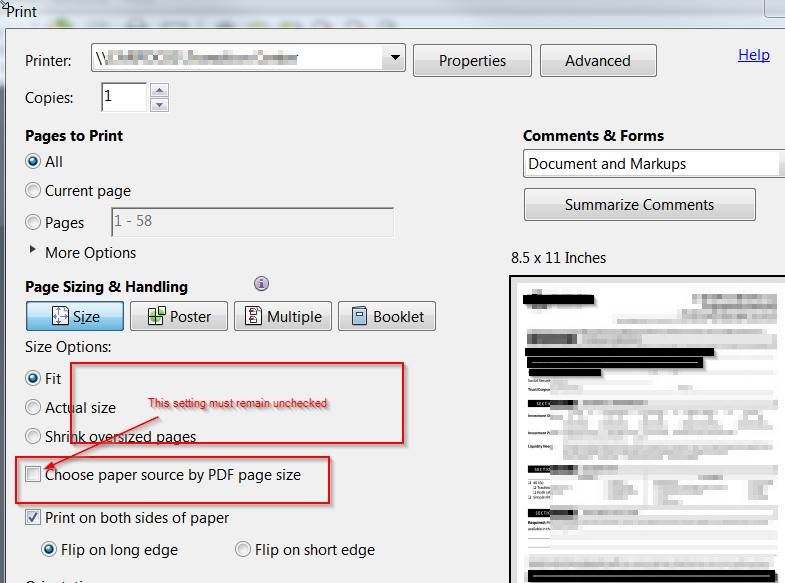The pace of global cloud computing is continuing to grow exponentially. While Amazon still holds the lion’s share of cloud services, Google’s Cloud Platform has been growing at the fastest pace. In this article, we’ll first examine what makes the Google Cloud Platform different; provide you with a list of its components, solutions, and features; and finish up by discussing pricing.
Cloud Services trends and opinion
According to a Synergy Research Group study: “In terms of year-over-year growth, Google enjoys the lead at 162 percent, while Azure has grown by an even 100 percent. AWS is in fourth with a 53 percent year-over-year (YoY) growth rate.…
Read the rest of the article here…
https://4sysops.com/archives/google-cloud-platform-overview/