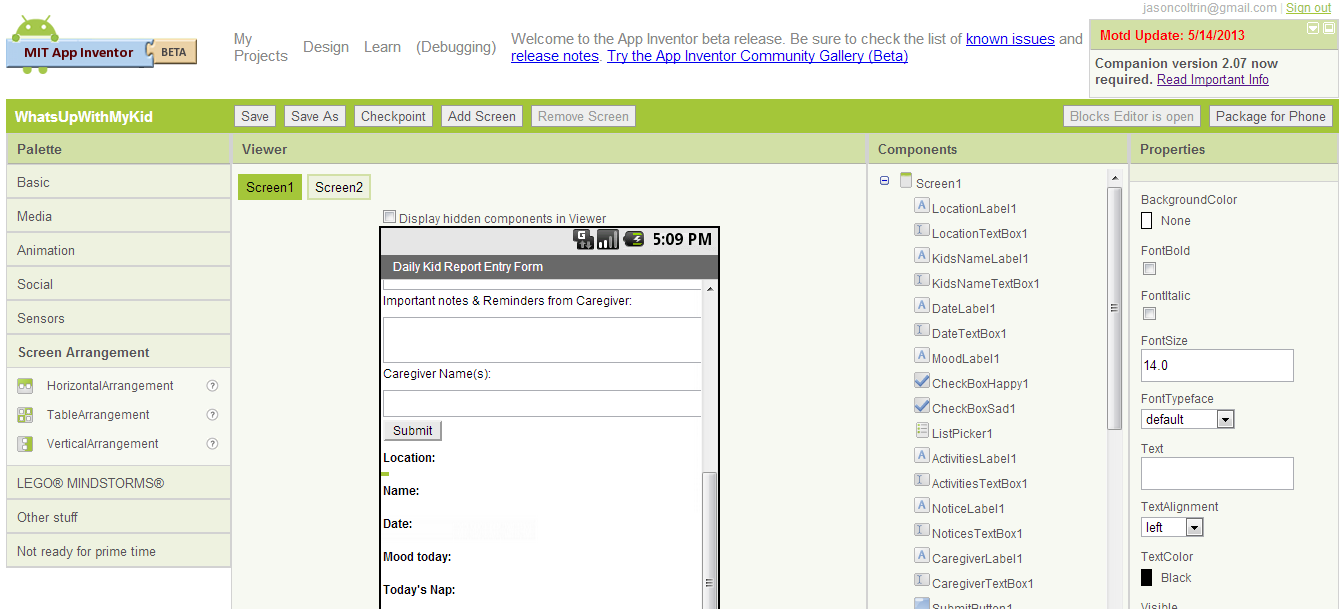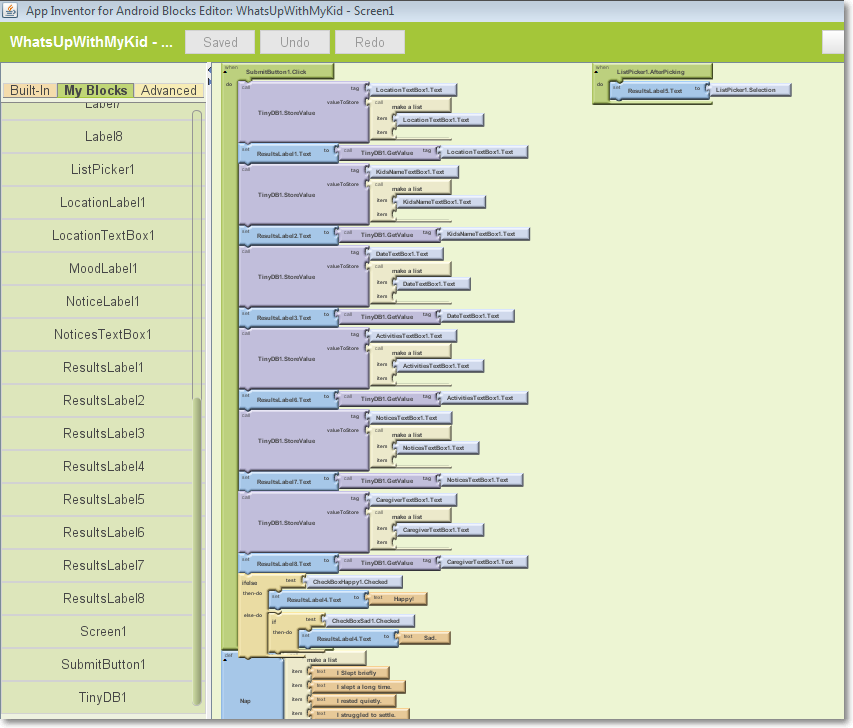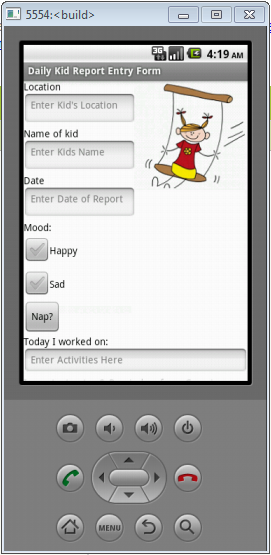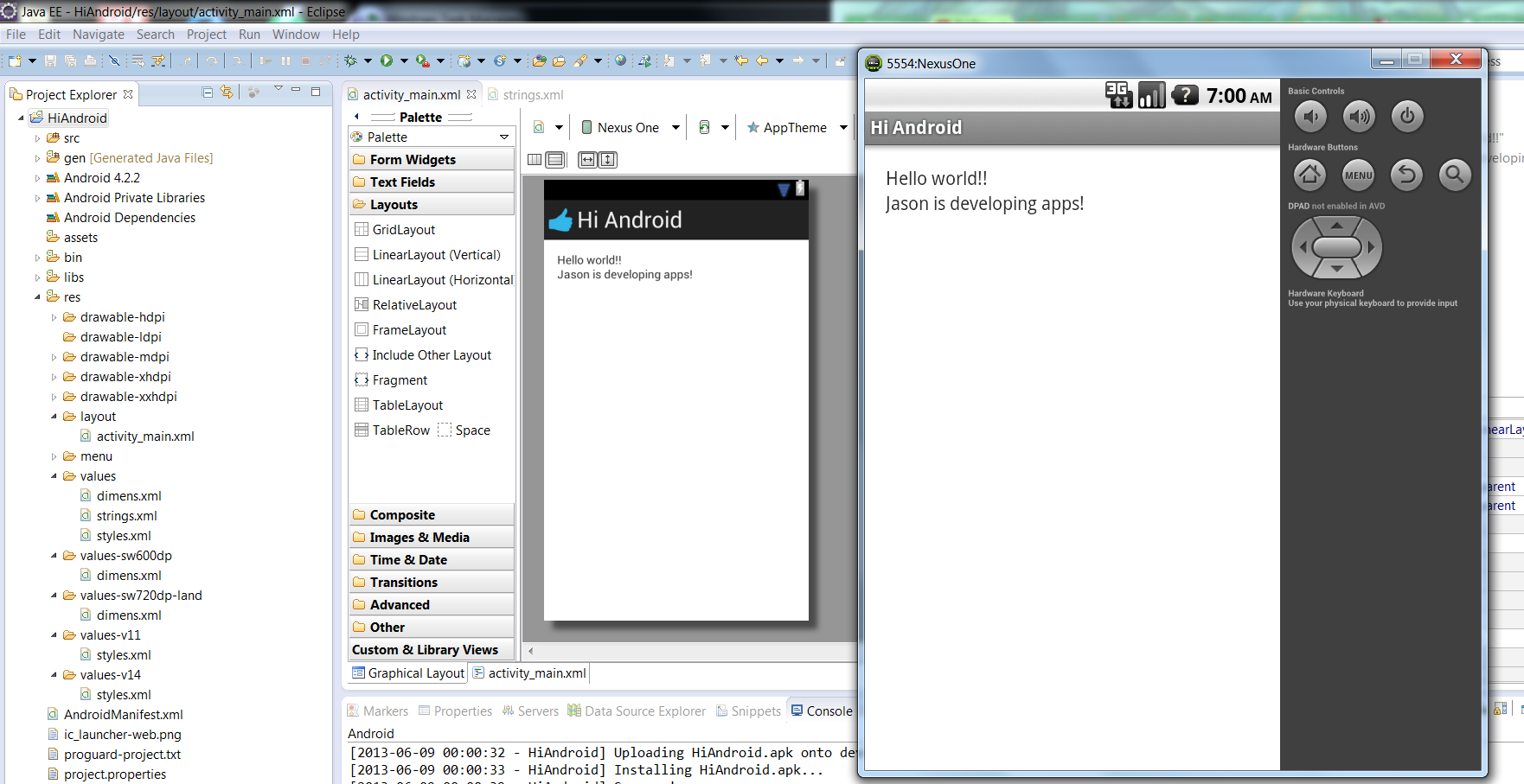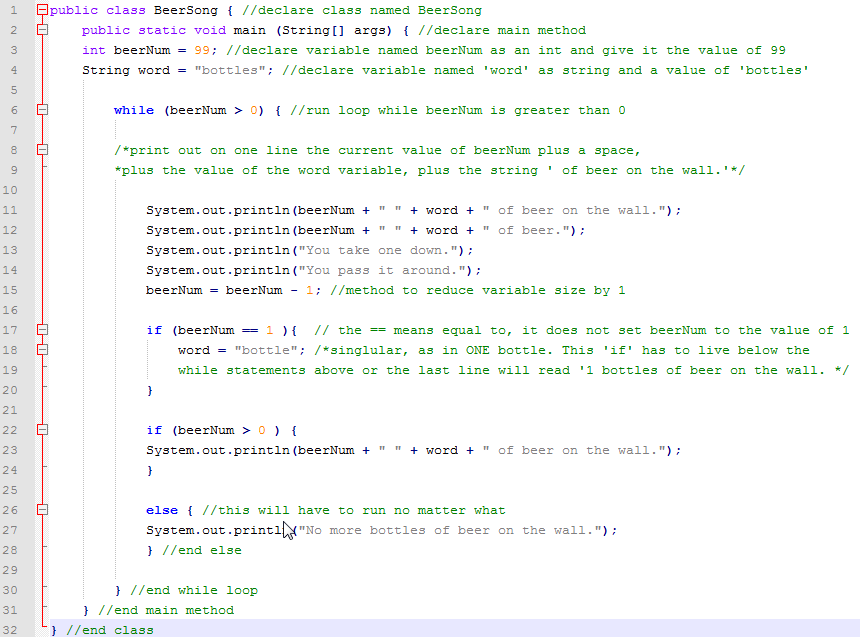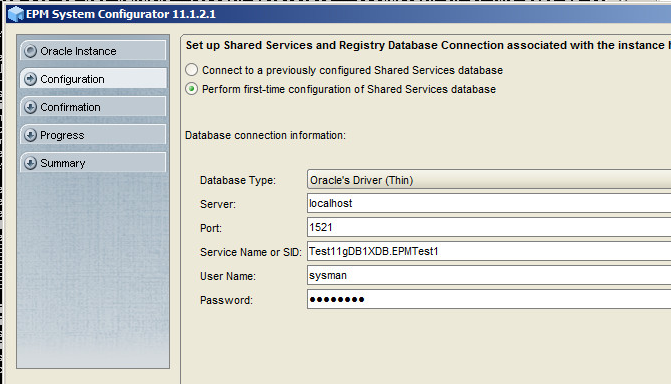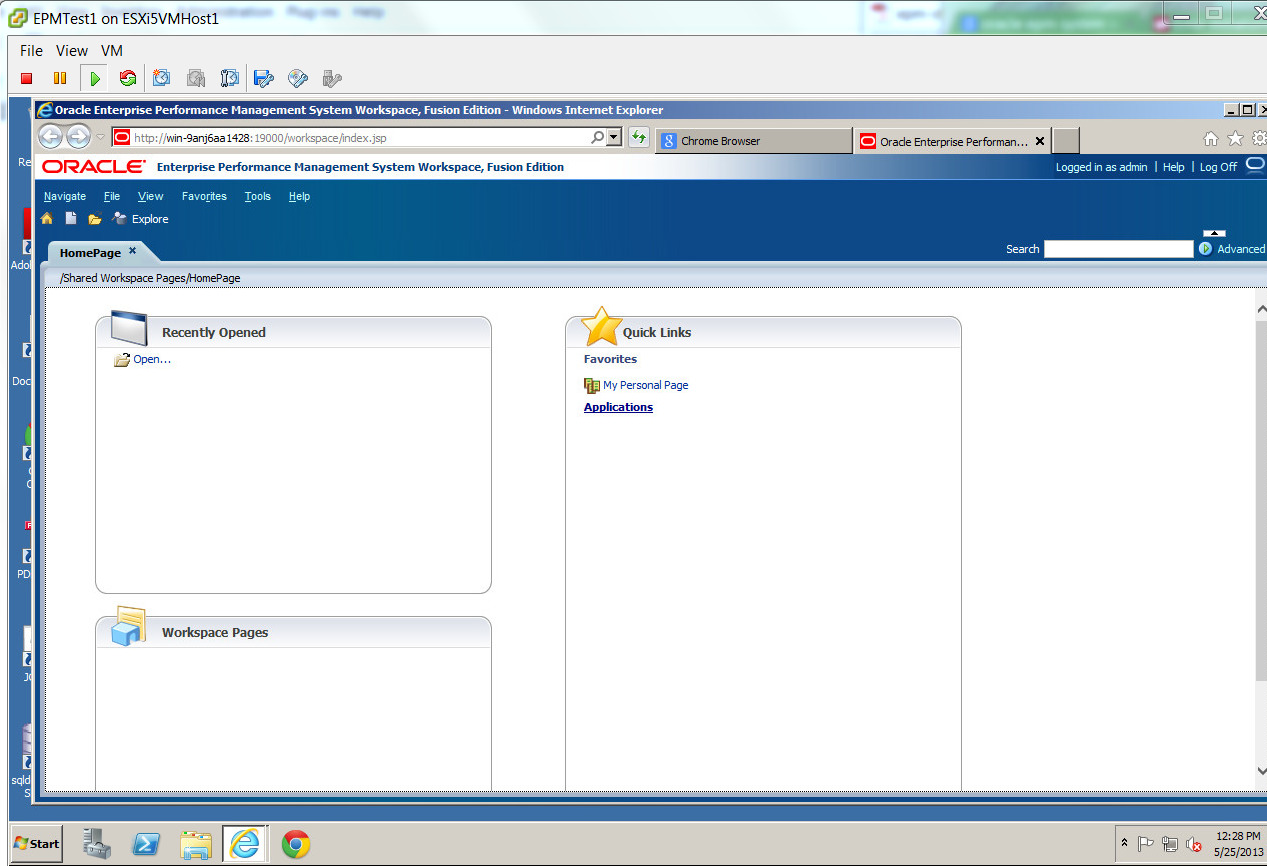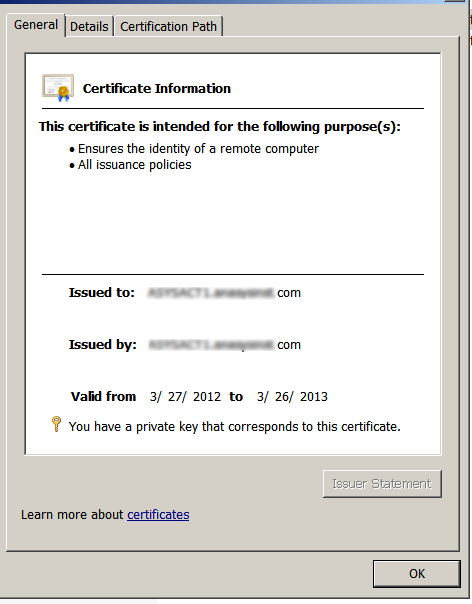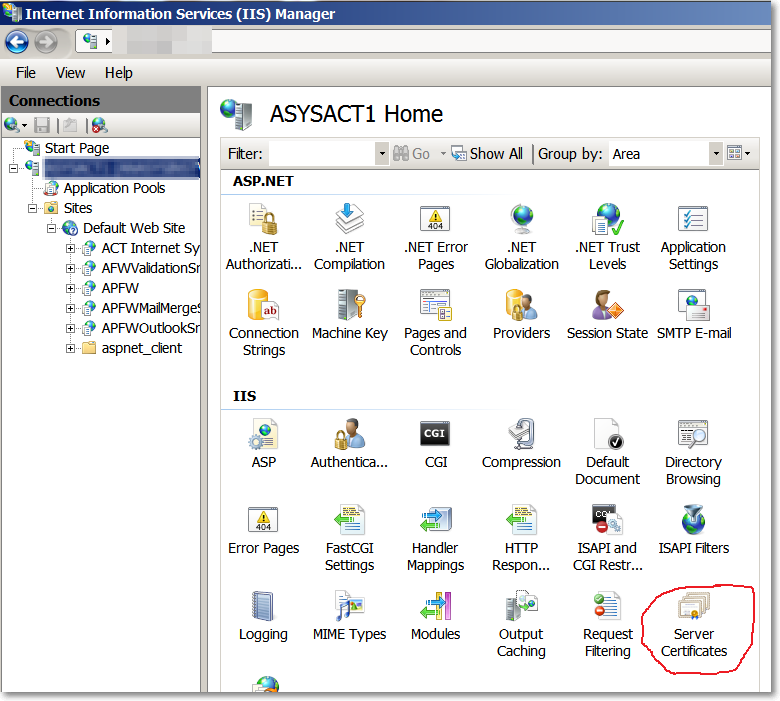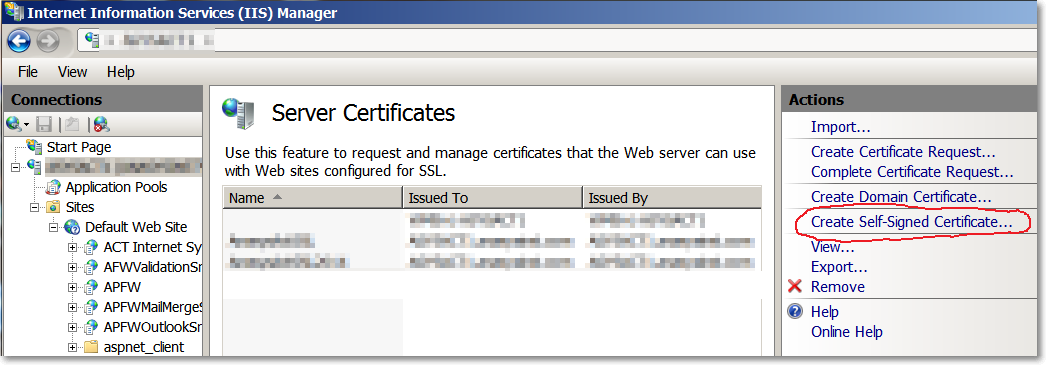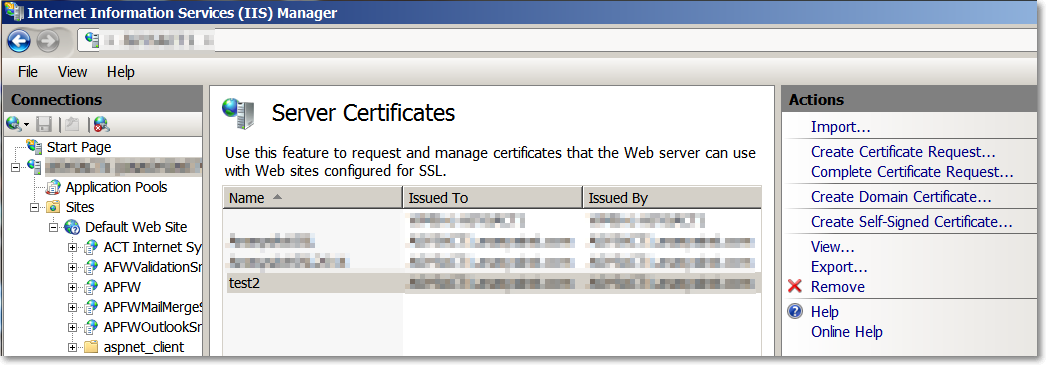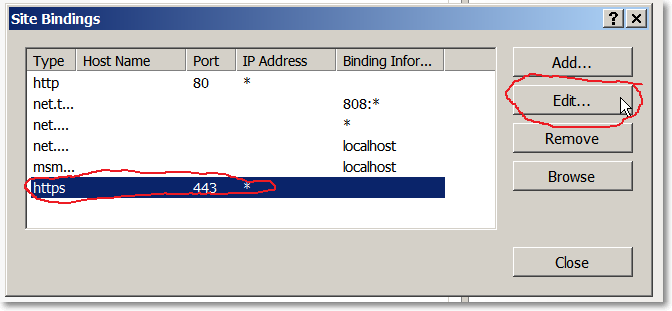I wish I had know about these a couple weeks ago, but anyway here are a few tips and tricks I found for using the Eclipse IDE with Java:
// Eclipse tips and tricks
1. Quickly add main method by typing “main” followed by ctrl+space and then enter
2. Quickly format your source code by typing ctrl+shift+f or right click->source->Format
3. Type sysout then ctrl+space, then enter, to generate System.out.println();
4. F11 runs your application in debug mode – if no breakpoints, it will run normally
5. Hit ctrl+shift+o for organize imports. This will give you list of possible imports and then
add or the import to/from the top of the source file.
6. Type syserr and then ctrl+space to quickly type out System.err.println();.
7. to rename a variable, select the variable, right click, choose refactor -> rename, and all
of the instances where that variable name has been used will be changed.
8. You can rename a class as well by right-clicking on the .java file in the Package Explorer
pane, then -> refactor -> Rename.
9. When you highlight a line or block of code and push Ctrl + Alt together,
and the down arrow, it clones the line or block. (You may have to disable your intel
graphics card drivers or your screen will flip.)
10. Use Ctrl+Shift+/ to comment blocks of code and Ctrl + Shift + to uncomment them again.
11. If you want to find all the places a variable is used, right-click on the variable, choose
references -> workspace (or project, hierarchy). This will find all of the variables of
that name even in other classes/java files.
12. In order to find where a variable is declared, click on it, then press F3. This also works
for finding where other classes are declared in other files.
13. To remove/delete whole lines, click anywhere in the line and hit Ctrl+d.
14. Many methods, objects, arrays, etc will autocomplete. For example an array, type the
letter “A” then ctrl+space.
15. For new private fields, you can generate Getters and Setters automatically by right clicking
->Source ->Generate Getters & Setters. The same works for creating Constructors with the
correct parameters.
16. If you want to override methods in a superclass, right click -> source -> Override/Implement
methods…
I’m sure these will help me develop a little faster. Just formatting and adjusting my brackets to make things prettier has taken up a lot of time. Not to mention finding where variables are declared. I’m not familiar with what Getters & Setters or Overriding methods are used for at this time but apparently they are just busy work that is unnecessary to write out every time.