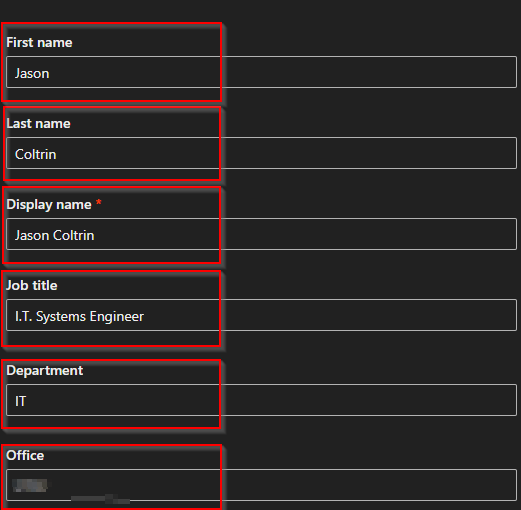If you have employees who change phone extensions, names, departments, address, or titles a lot, HR or management may want to have this contact information data updated in Office365. Oftentimes these little changes can add up and we want to make a lot of changes in bulk with a single command. Instead of updating manually, we can make the changes to an Excel csv file and upload the changes all at once.
Ok in order to import/update the contact information for employees in the Office 365 tenant using a csv file and PowerShell, do the following:
Edit the attached CSV file with information that needs to be imported into O365. **Note: the UserPrincipleName and DisplayName columns are required.** FYI, screenshot below is how I exported the required data from O365 and copied the required columns into the attached file.
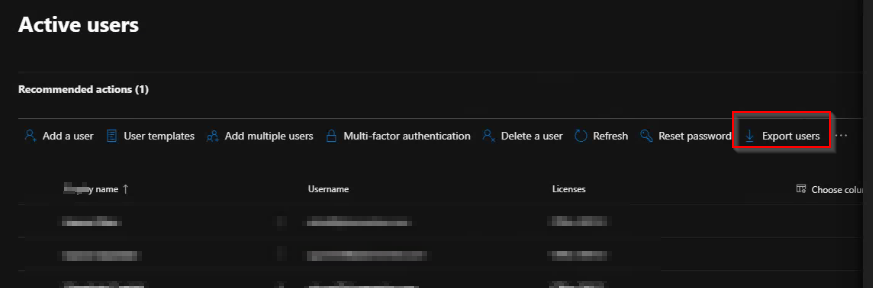
Next, start a (hybrid) PowerShell session into your O365 tenant.
Run the following command, replacing the path in the script to the location of the .csv file on your computer.
Import-Csv "C:\Users\jcoltrin\Desktop\o365Users\contact_details_powershell_upload.csv" | foreach {Set-MsolUser -UserPrincipalName $_.UserPrincipalName -FirstName $_.FirstName -LastName $_.LastName -DisplayName $_.DisplayName -Title $_.Title -Department $_.Department -Office $_.Office -PhoneNumber $_.PhoneNumber -fax $_.fax -MobilePhone $_.MobilePhone -StreetAddress $_.StreetAddress -city $_.City -State $_.State -PostalCode $_.PostalCode -Country $_.Country
That’s it!