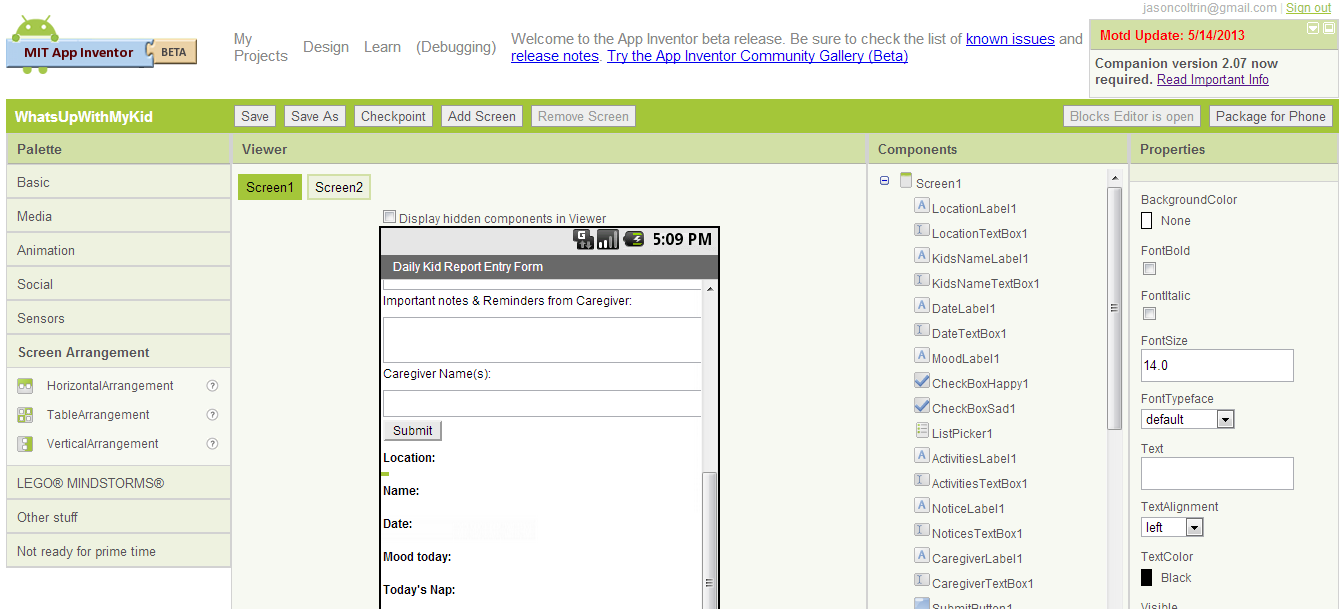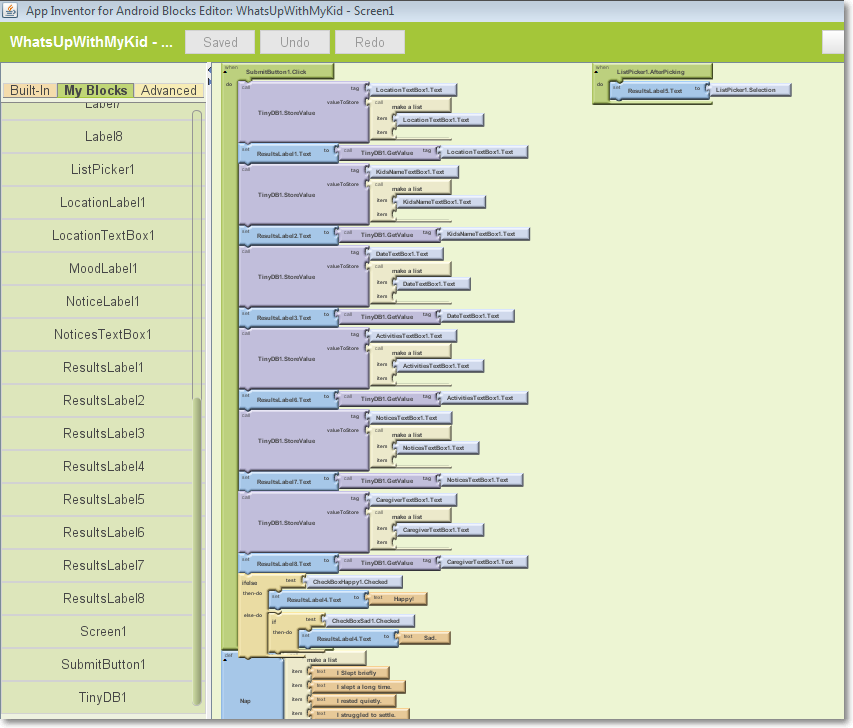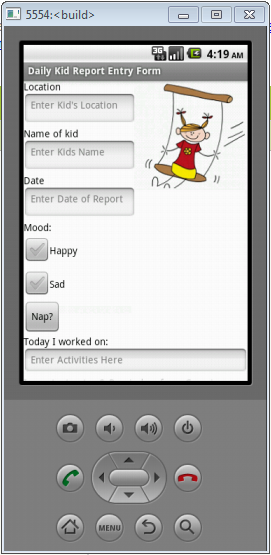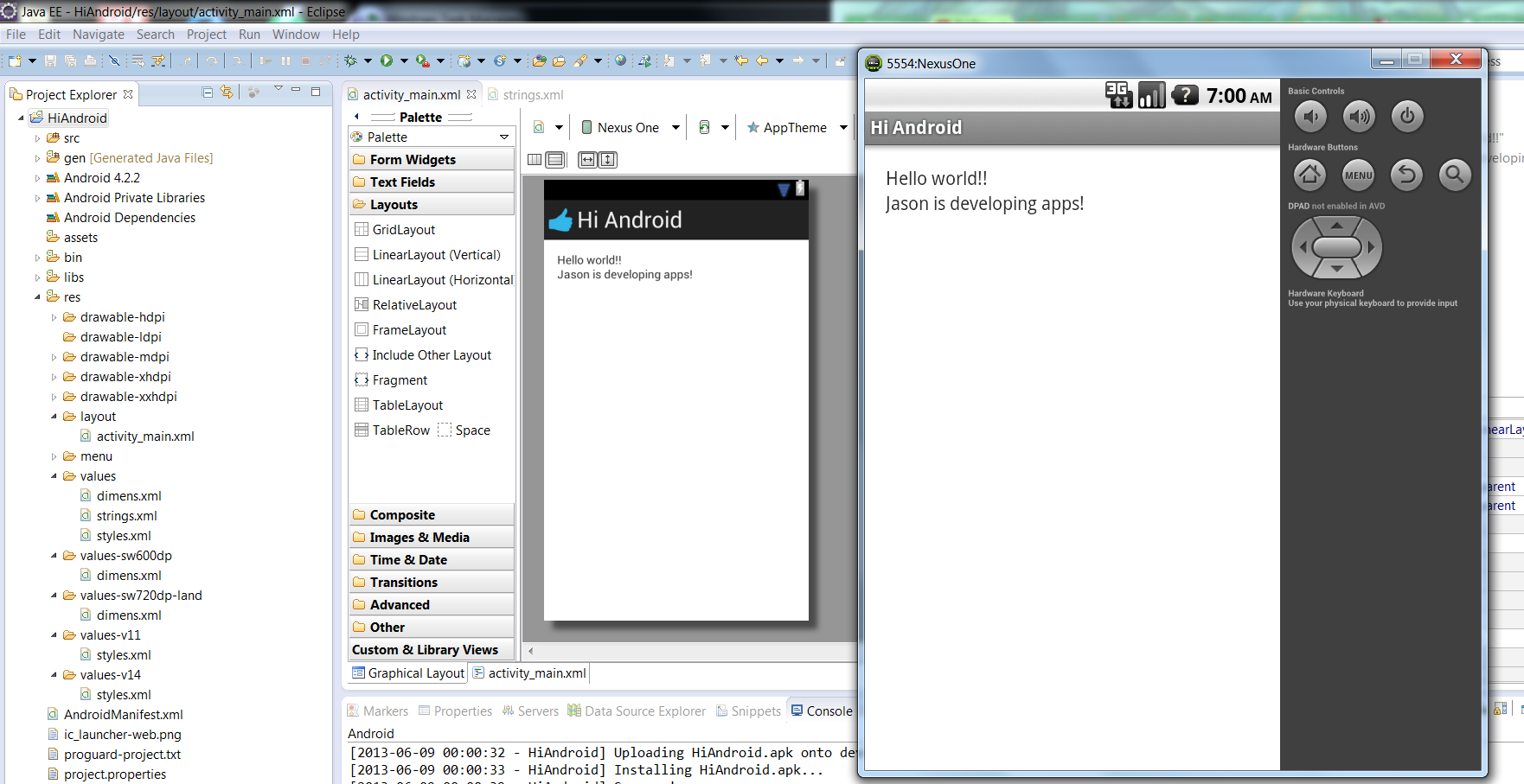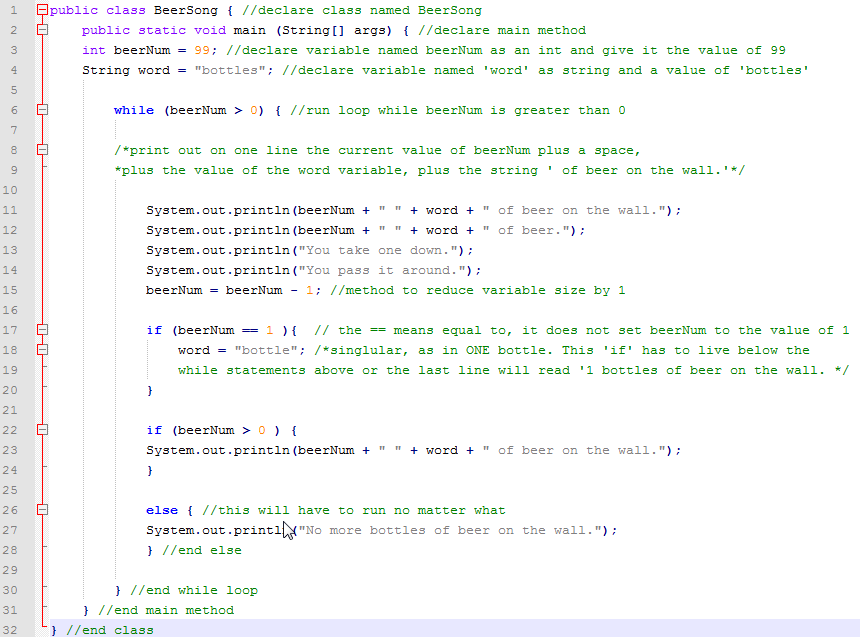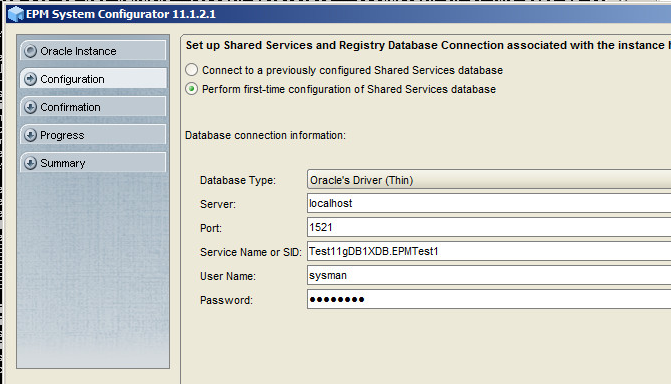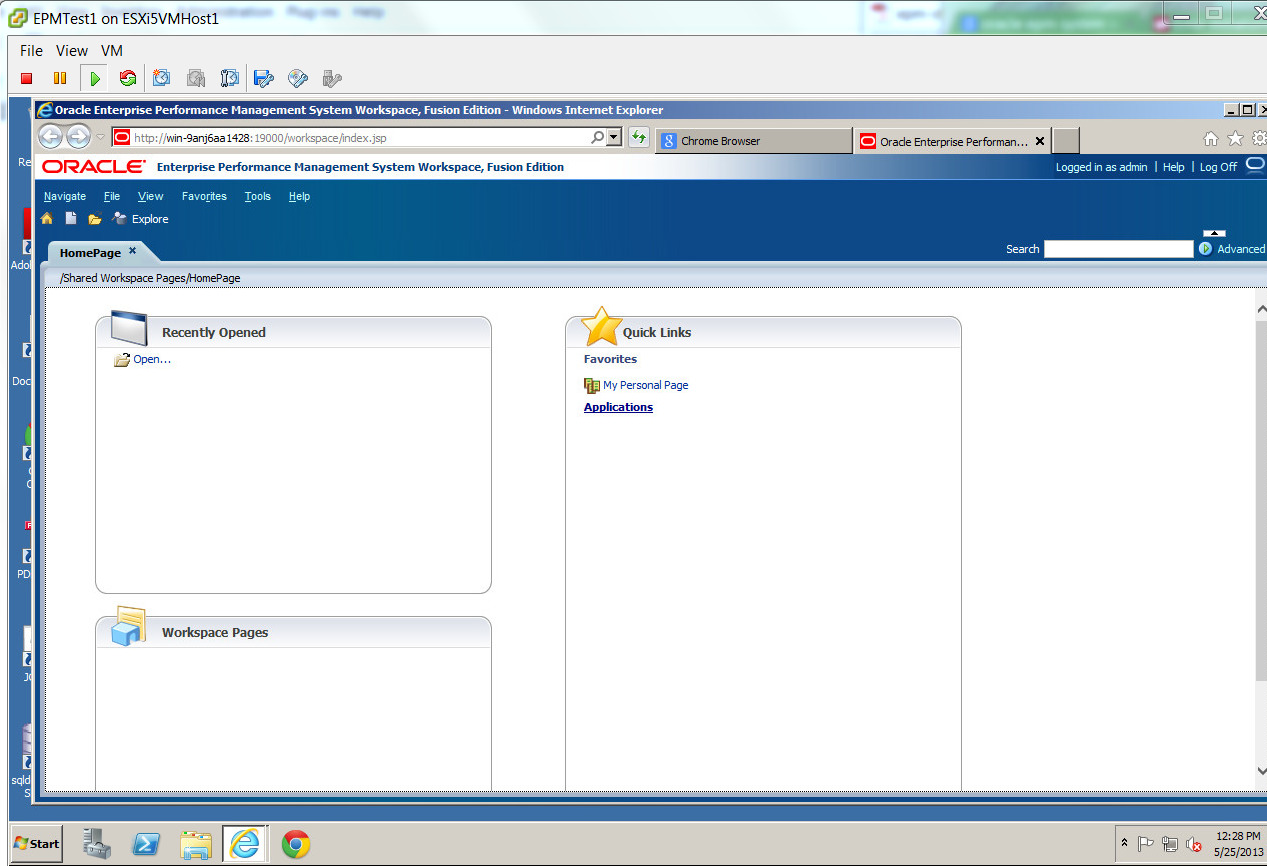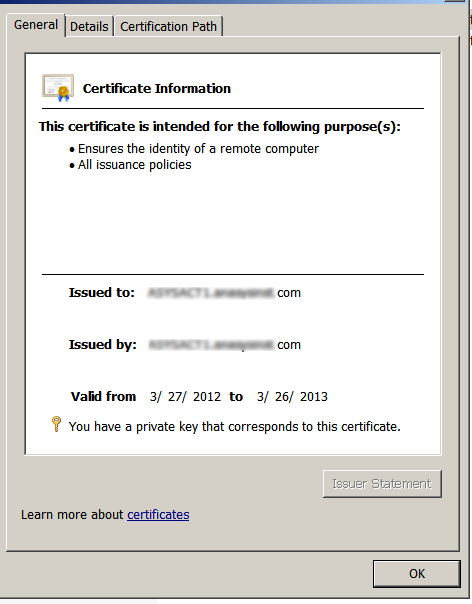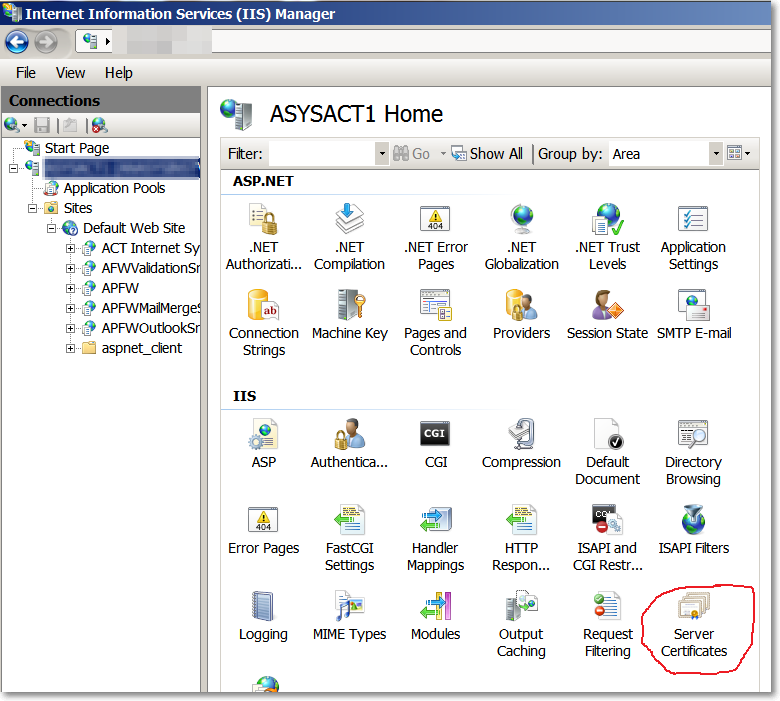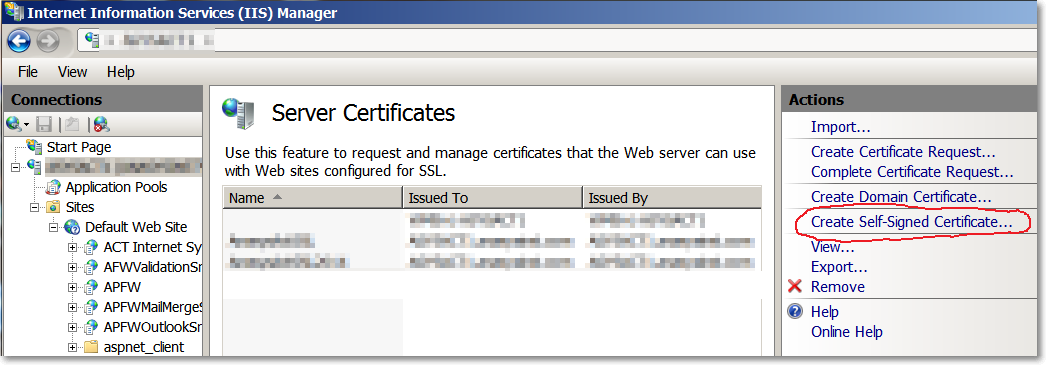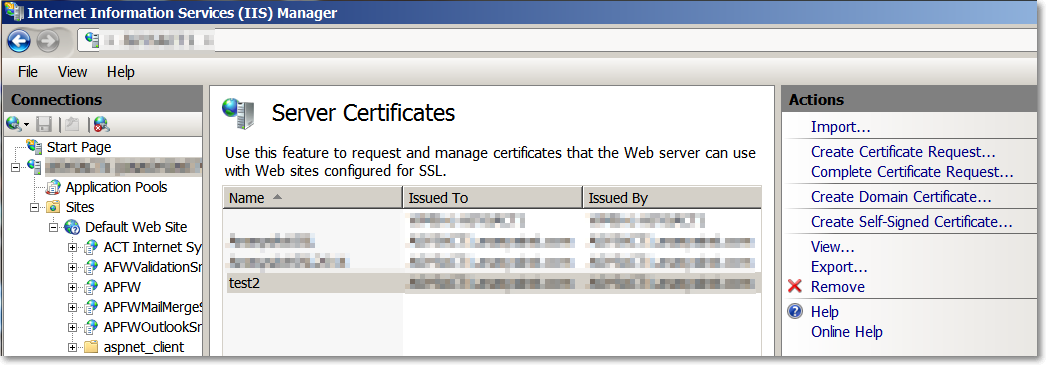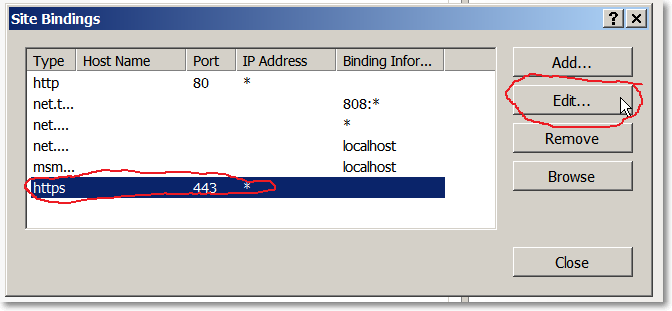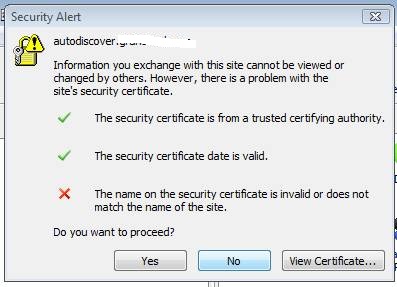Java variables come in two types:
Primitive
Object Reference
Primitives hold fundamental values (simple bit patterns including integers, Boolean, and floating point numbers.
Object references hold, well, references to objects.
1. Variables must have a type
2. Variables must have a name
A variable is similar to a cup or a container. Each cup holds a value.
The sizes for six numeric primitives in Java are byte (8), short (16), int (32), and long (64).
You can assign a value to a variable in several ways:
1. Type a literal value after the equals sign
2. assign the value of one variable to another (x=y)
3. use an expression combining the two (x = y + 32)
Here are some examples of literal values that have been marked in bold:
int size = 28; -declare an int named ‘size’, assign it the value 28
char initial = ‘j’; -declare a char named ‘initial’, assign it the value ‘j’
double d = 465.783; -declare a double named ‘d’, assign it the value of 465.783
Boolean isCrazy; -declare a Boolean named ‘isCrazy’ (no assignment)
isCrazy = true; -assign the value ‘true’ to the previously-declared isCrazy
int y = x + 234 -declare an int named ‘y’, assign it the value that is the sum of whatever x is now plus 234